SP Under Review
After a Service Provider agent creates a Under Review claim in Service Bench, a service job task is automatically created in ZOHO. The claim status is Under Review . The service job task is assigned to the Support Services team .
1. Go to the ZOHO toolbar and click Activities .2. Click Tasks on the left column and select My Open Tasks .Note : Star any view to make it a favorite under Starred Views .Note : Filter the tasks by clicking the ellipsis (...) button and sorting by date to show the oldest task first.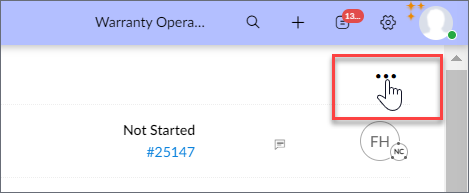 Note: Agents can also locate a task by clicking the expand button on the top menu in ZOHO > Kanban Task Board > My Tasks3. Locate and open the SP Under Review Claim (oldest first).
Note: Agents can also locate a task by clicking the expand button on the top menu in ZOHO > Kanban Task Board > My Tasks3. Locate and open the SP Under Review Claim (oldest first).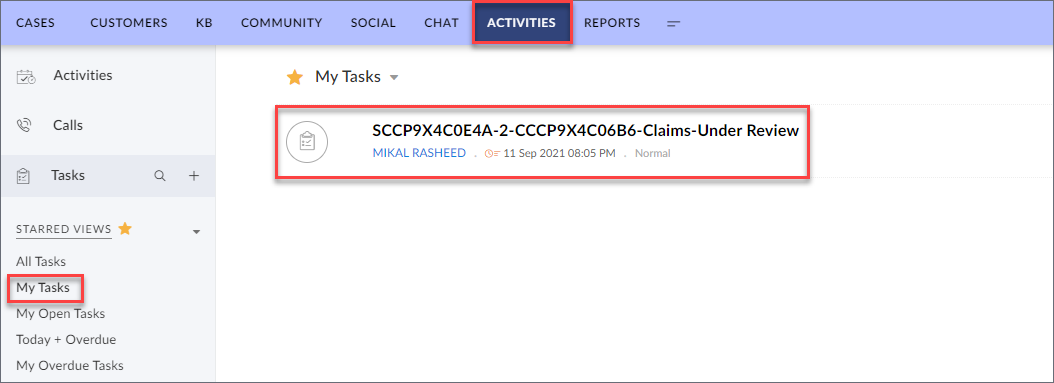 4. Copy the Service Job number in ZOHO. Return to ServiceBench and paste the number in the search field to pull up the service job.
4. Copy the Service Job number in ZOHO. Return to ServiceBench and paste the number in the search field to pull up the service job.
- Perform all research and update notes/comments within ServiceBench. Continue to use the current resolution tools to process the claim.
5. When the task is complete, approve or reject the claim in ServiceBench.
- When the Claim is Approved in ServiceBench, the task status updates to Completed in ZOHO. The claim status also updates to Approved in ZOHO
- When the Claim is Rejected in ServiceBench, the task status updates to Completed in ZOHO. The claim status updates to Rejected in ZOHO.
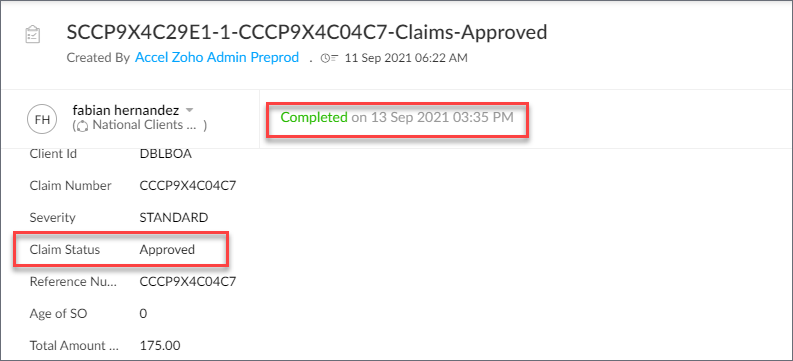
Claim Error Message
If there is an error on the claim and the claim cannot be rejected or approved:1. Continue to use the current resolution tools to process the new claim in ServiceBench.2. Go to Zoho and mark the task as Complete in the task status field.Note : This is the only time the task will be updated in ZOHO.3. After updating the existing ZOHO task to Complete , the claim status remains as is.
Related Articles
Replacement Deductible - SP Will Collect - Claim Credit and Cap
Cinch P3 contracts May require a Replacement Deductible for specific items being replaced rather than repaired. When the Service Type field in SB is updated to Replacement, this begins the Replacement Deductible process: An Email and Text is ...Service Job Escalations
When the Service Provider enters an Escalation in the ServiceBench Service Job, a task is created in Zoho and assigned to the Service Pro Escalations Queue. When working the Task, be sure to review the escalation reason then follow the process to ...Customer Under Review-Pending Decision
When a Claim has been in Under Review status with a Claim Credit on hold over 90 Days, a task is created in Zoho and assigned to the Customer Under Review-Pending Decision Queue. When working the task, be sure to review all history of the Service Job ...SS Claim Credit Review
After a SS Claim Credit Review task is created in Service Bench, a service job task is automatically created in ZOHO. The service job task is assigned to the Client Support team . 1. On the ZOHO toolbar, click the expand button, and select Kanban ...Unauthorized Claim Review
After a Unauthorized Claim Review task is created in Service Bench, a service job task is automatically created in ZOHO. The service job task is assigned to the Client Support team . 1. On the ZOHO toolbar, click the expand button, and select ...