Service Provider Assignment Guidelines
This article outlines the Service Provider assignment logic and guidelines for use based on severity.
Time Zone Check
Before making any outbound call to a Service Provider, ensure that the provider's local time is between 9AM and 6PM. To check this, you can use google or any search engine and search "<providers zip code> local time" to see what time it is where you are calling.
If the time is before 9AM or after 6PM and you are attempting to locate a provider to service a job, send the job to dispatch and include the following in your notes:
"Local time for provider is outside permitted calling time, forwarded job to dispatch."

If the customer has a situation that requires immediate attention from a service provider (home flooding, no power to the home due to an item, etc.) work with your supervisor to see what options may be available (emergency line for in-network providers, APO, etc.)

If a service provider requests a Travel Fee, review with a supervisor and notate the amount approved on the job.
When making an outbound call to a Service Provider follow the Customer and Service Provider Conference Guidelines.

When contacting SP's through Zoho Extended Zip or SB service locator, contact Tier 1 SP's before contacting a Tier 2 SP.
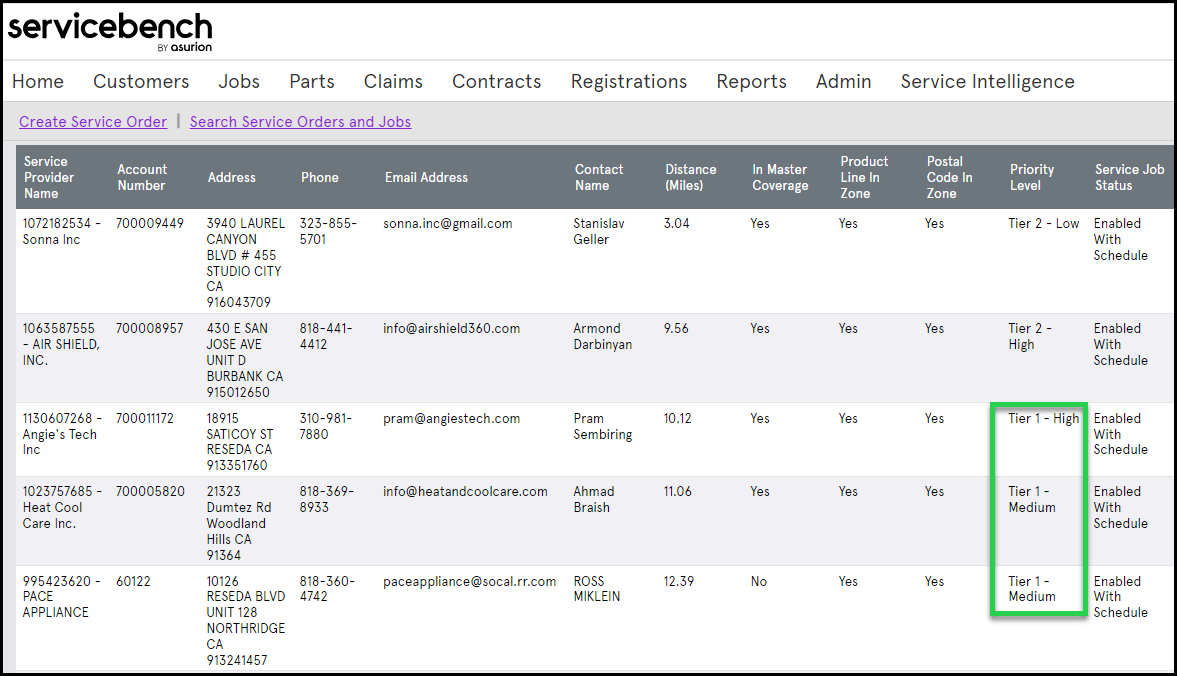
Standard Severity
- The system will automatically attempt to assign the top-ranked SP with availability based on the details of the customers Service Request. One of the outcomes below will occur:
- Best SP is Third-Party SP : Agent will be redirected to the Confirm screen. SP is assigned.
- Best SP is Sears : Agent will be redirected to the Calendar screen to choose an appointment.
- No Best SP Found : Agent will be redirected to the Extended Search Results screen where additional SPs can be viewed.
- The SP List is sorted by rank and distance. Always work from top to bottom.
- Call up to 3 service companies to attempt to secure an SP.
- Adjust the mile radius up to 100 miles as needed.
- If you secure an SP : Assign the SP
- If you are unable to secure an SP : Force Assign to Procure Vendor for Dispatch to work.

If none of the appointment windows are favorable, click Best SP at the bottom of the Calendar screen to assign to a different third-party provider.
Emergency Severity
- Agent will be directed to the Calendar screen to secure and select an SP.
- Click + Service Pros to display list of providers.
- Call up to 4 service companies to attempt to secure an SP.
- If you secure an SP within the first 4 attempts, select the confirmed SP from the Calendar screen to assign them.
- If you are unable to secure an SP within the first 4 attempts, assign the top-ranked SP that did not answer from the Calendar List.
- If less than 4 SPs are returned from the Calendar , call the SPs in the Calendar List then go to the SP Extended Zip Search option to view additional SPs.
- If no SPs are returned via the Calendar or Extended Zip Search OR If all SPs confirm they cannot take the job, Force Assign to Procure Vendor for Dispatch to work.

DO NOT assign to an SP that verbally confirmed they could not take the job.
Medical Emergency Severity
- Agent will be directed to the Calendar screen to secure and select an SP.
- Click + Service Pros to display list of providers.
- Call ALL service companies from the Calendar List to attempt to secure an SP.
- If you secure an SP from the Calendar List , select the confirmed SP from the Calendar to assign them.
- If you are unable to secure an SP from the Calendar List , then go to the SP Extended Zip Search option to view additional SPs.
- If no SPs are returned via the Calendar or Extended Zip Search OR If all SPs confirm they cannot take the job, Force Assign to Procure Vendor for Dispatch to work.
When
speaking with the SP, advise we have a customer with a critical need and
ask if they can service the customer within the next 24-48 hours.
Use your judgement to determine if the customer can wait 48 hours.
Use your judgement to determine if the customer can wait 48 hours.
See if there are appointments available during normal business hours prior to offering overtime to diagnose the issue.
Related Articles
Service Locator
A Service Locator Search in ServiceBench must be performed when: Initiating a Service Request and no provider could immediately be assigned Performing a Reassignment Providing a customer with Service Provider Referrals (example: Referral Assistant 24 ...Medical Emergency Tasks
When job severity is updated to Medical Emergency a Zoho task is created and routed to the Medical Emergency team to resolve. While navigating Case Views, you may notice a Delete option. Do not delete case views or cases. See your Supervisor for ...Single Item Service Request
When a customer calls in to request service on an item in their home that is failing, a Service Request is created. Zoho Locate the customer's account using either the link on the CXone Screen Pop or the find/search functions. On the Customer Account ...Force/Manual Assignment
Force or Manual Assignment is used to assign a Specific Service Provider to a service request. The Service Provider must be Active in our system to force assign to them. Do Not Force Assign to National Accounts (Example: Sears, GE, etc.). When to use ...CB-Medical Emergency Exception: MED TEAM ONLY
The CB-Medical Emergency exception in SB is Only to be created by the Medical Emergency Team. This exception should be created when a Supervisor or Team Lead escalation call back is needed for the customer. Click the Exceptions Tab on the correct job ...