PR Return
After a PR Return is created in Service Bench, a service job task is automatically created in ZOHO. The service job task is assigned to the Return Management team .
1. Go to ZOHO, click the expand button, and click Kanban Task Board .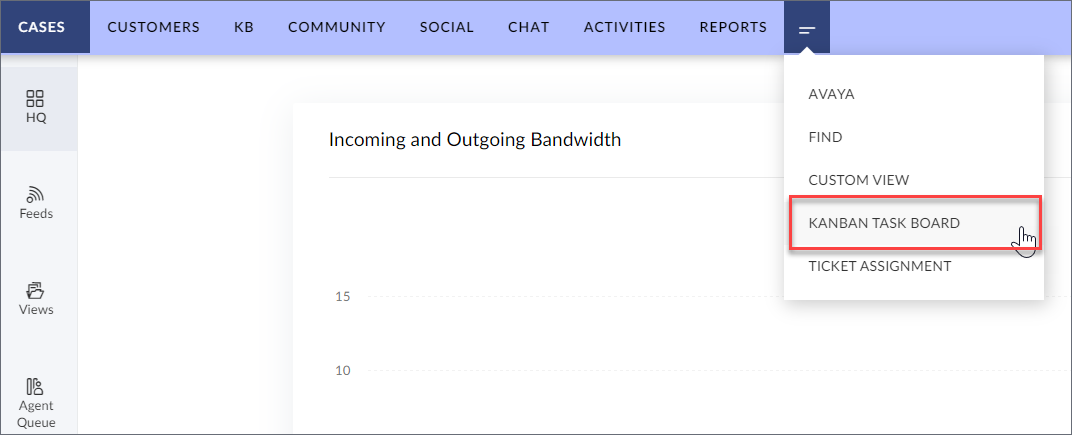 2. Find all agent assigned tasks in the agent queue.NOTE : Clicking on ALL TASKS displays all tasks assigned to the team. Clicking on MY TASKS displays all tasks assigned to the agent.NOTE : Agents can also locate an assigned task by clicking the Activities tab at the top of the screen > clicking the My Activities filter > selecting My Open Activities.NOTE : If you need to manually search for a job, click the search field and enter the service job number.3. In the agent queue, select a service job with the PR Return .
2. Find all agent assigned tasks in the agent queue.NOTE : Clicking on ALL TASKS displays all tasks assigned to the team. Clicking on MY TASKS displays all tasks assigned to the agent.NOTE : Agents can also locate an assigned task by clicking the Activities tab at the top of the screen > clicking the My Activities filter > selecting My Open Activities.NOTE : If you need to manually search for a job, click the search field and enter the service job number.3. In the agent queue, select a service job with the PR Return .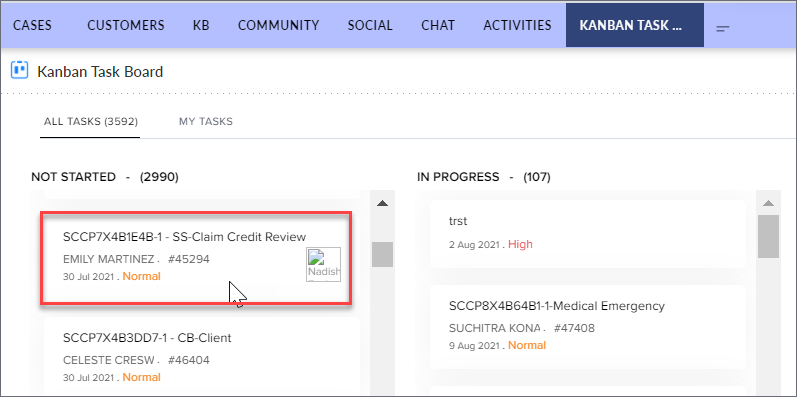 4. Copy the Service Job number from the open task and go to Service Bench.5. Pull up the Service Job, review the details, and work the task.NOTE : Depending on the part of the process that you are in, manually update the sub status and status as follows:
4. Copy the Service Job number from the open task and go to Service Bench.5. Pull up the Service Job, review the details, and work the task.NOTE : Depending on the part of the process that you are in, manually update the sub status and status as follows:
If the sub status is set to Open... Update the ZOHO status to Complete.
End Process
Related Articles
PR Order Cancellation
After a PR Order Cancellation is created in Service Bench, a service job task is automatically created in ZOHO. The service job task is assigned to the Order Management team . 1. Go to ZOHO, click the expand button, and click Kanban Task Board . ...PR Tracking
After a PR Tracking task is created in Service Bench, a service job task is automatically created in ZOHO. The service job task is assigned to the Order Tracking team . 1. Go to ZOHO, click the expand button, and click Kanban Task Board . 2. ...Purchasing Escalations
When an email is sent to the Purchasing Escalations mailbox (either by an internal agent or external distributor), a Case is created in Zoho and assigned to the Order Management Queue. When working the Case, be sure to review the email then follow ...Order Equipment
Order Equipment Task After an Order Equipment exception is created in ServiceBench, a service job task is automatically created in Zoho. The service job task is assigned to the Parts Research team . 1. Go to Zoho and click Kanban Task Board . 2. ...Updating SJ Sub-Statuses: Cinch Orders
When Cinch is supplying parts, agents should be sure that the SJ Sub-Statuses are correctly updated based on the Part Line Status. Making sure these are updated correctly improves Sub-Status accuracy as well as helping to ensure any SMS ...