CL Autho Task
After a CL Autho Task is created in Service Bench, a service job task is automatically created in ZOHO. The service job task is assigned to the Authorizations Support team .
1. On the ZOHO toolbar, click the expand button, and select Kanban Task Board .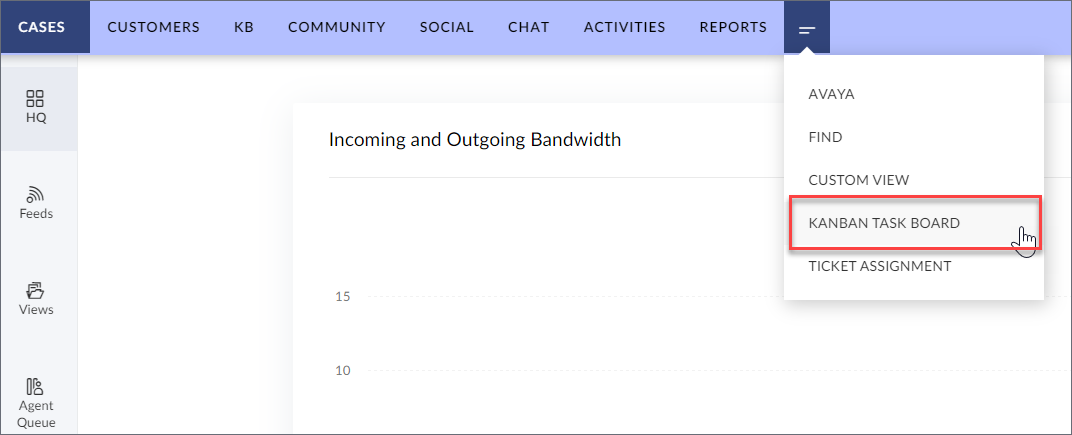 2. Find all agent assigned tasks in the agent queue.NOTE : Clicking on ALL TASKS displays all tasks assigned to the team. Clicking on MY TASKS displays all tasks assigned to the agent.NOTE : Agents can also locate an assigned task by clicking the Activities tab at the top of the screen > clicking the Tasks filter > selecting My Open Tasks.3. In the agent queue, select a service job with the CL Autho Task .
2. Find all agent assigned tasks in the agent queue.NOTE : Clicking on ALL TASKS displays all tasks assigned to the team. Clicking on MY TASKS displays all tasks assigned to the agent.NOTE : Agents can also locate an assigned task by clicking the Activities tab at the top of the screen > clicking the Tasks filter > selecting My Open Tasks.3. In the agent queue, select a service job with the CL Autho Task .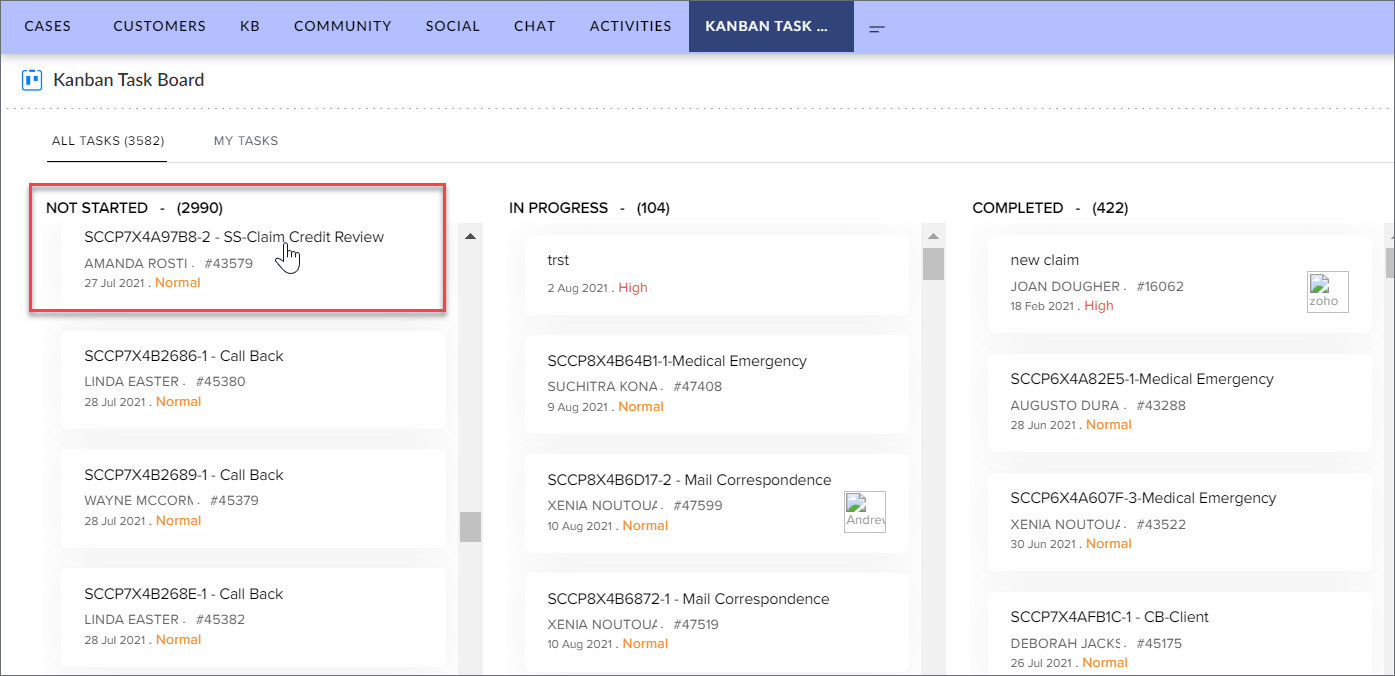 4. Copy the Service Job number from the open task and go to Service Bench.5. Pull up the Service Job, review the details, and work the task.6. Add a note to the comments in Service Bench.7. Update exception status to Complete in Service Bench.8. Manually update the status to Completed in ZOHO.
4. Copy the Service Job number from the open task and go to Service Bench.5. Pull up the Service Job, review the details, and work the task.6. Add a note to the comments in Service Bench.7. Update exception status to Complete in Service Bench.8. Manually update the status to Completed in ZOHO.
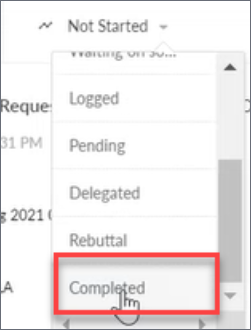 8. Select the resolution reason appropriate for CL Autho tasks.
8. Select the resolution reason appropriate for CL Autho tasks.
- Additional Info Needed
- Service Report Needed
- Cap Limits
- Claim Credit Dispute
- Claim Credit Request
- Deductible Reimbursement
- Denial Dispute
- Denial
- Job in Research
- Job Status Update
- Procure Vendor Assigned
- NPF Assigned
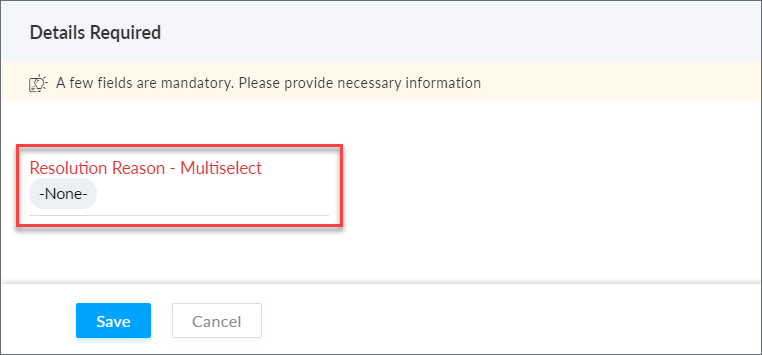 NOTE : Remove - None - from Resolution Reason9. Click Save . The service job in ZOHO marks as Completed .For an exception that is unsuccessfully completed:1. After first attempt - update exception in Service Bench and ZOHO to In Progress.2. After second attempt - Update exception in ZOHO to In Progress 2.3. After third attempt - Update exception to Complete in Service Bench and mark as Completed in ZOHO and select resolution reason.NOTE : After an agent marks the task as Complete in Service Bench, the ZOHO status automatically changes to Closed .NOTE: If a second Autho Task is created for the service job in Service Bench, the details display under the ZOHO comments section.
NOTE : Remove - None - from Resolution Reason9. Click Save . The service job in ZOHO marks as Completed .For an exception that is unsuccessfully completed:1. After first attempt - update exception in Service Bench and ZOHO to In Progress.2. After second attempt - Update exception in ZOHO to In Progress 2.3. After third attempt - Update exception to Complete in Service Bench and mark as Completed in ZOHO and select resolution reason.NOTE : After an agent marks the task as Complete in Service Bench, the ZOHO status automatically changes to Closed .NOTE: If a second Autho Task is created for the service job in Service Bench, the details display under the ZOHO comments section.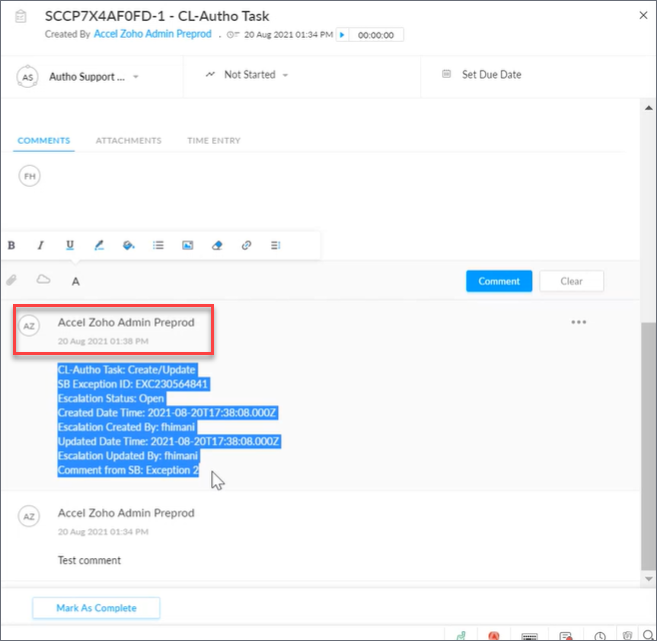
End Process
Related Articles
Autho Job Follow up
After a Autho Job Follow Up task is created in Service Bench, a service job task is automatically created in ZOHO. The service job task is assigned to the Authorizations Support team . 1. On the ZOHO toolbar, click the expand button, and select ...SP Under Review
After a Service Provider agent creates a Under Review claim in Service Bench, a service job task is automatically created in ZOHO. The claim status is Under Review . The service job task is assigned to the Support Services team . 1. Go to the ZOHO ...SS Credit/Debit Memo Request
After a SS Credit/Debit Memo Request task is created in Service Bench, a service job task is automatically created in ZOHO. The service job task is assigned to the Client Support team . 1. On the ZOHO toolbar, click the expand button, and select ...SS Claim Credit Review
After a SS Claim Credit Review task is created in Service Bench, a service job task is automatically created in ZOHO. The service job task is assigned to the Client Support team . 1. On the ZOHO toolbar, click the expand button, and select Kanban ...Unauthorized Claim Review
After a Unauthorized Claim Review task is created in Service Bench, a service job task is automatically created in ZOHO. The service job task is assigned to the Client Support team . 1. On the ZOHO toolbar, click the expand button, and select ...